Viewing Target Reports
Note - Please see Clinical Audit for additional immunisation and cytology reports.
Run a New Target Report
- To run a new report, select New Target Report
 .
.
The Target Reports Selection Criteria screen displays. - Select report date and type.
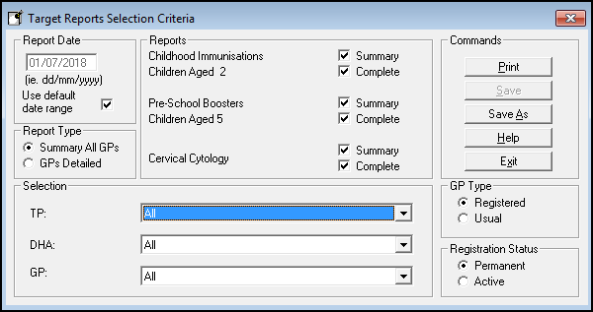
- Report Date - The report date defaults to the first day of the current quarter.
To alter the date, uncheck the box Use default date range and update. Report Type
Summary All GPs - one page summary.
GPs detailed - by GP.
- Report Date - The report date defaults to the first day of the current quarter.
- Choose the report category.
Reports - Select Summary and / or Complete for one or more of the following targets:- Childhood Immunisations Children aged 2 - Children aged two with completed courses for the 5-in-one DTPPolHib, DT and Polio, Pertussis, MMR (measles, mumps and rubella), HiB.
- Pre-school boosters Children aged 5 - Children aged five, and the pre-school boosters.
- Cervical Cytology - Female patients aged between 25 and 64 years (England and Wales) or 20-59 (Scotland) and their cervical smear status.
The age range is automatically determined by your country setting.
A Summary report gives a one page summary of the percentages achieved, the Complete report provides a detailed listing of patient names and their status.
You can select to run all the target reports or just one or two at a time.
- Select TP, DHA, GP and output:
- TP - The default is All Trading Partners. Or
- DHA - This field is no longer used.
- GP - The default is all GPs as targets are calculated per practice.
To run the report for a single GP, select from the drop down list.
- GP Type - Choose either Registered or Usual.
- Choose the Registration Status:
- Registered patients - Permanent only.
- Active- Permanent and Applied, and patients with a transferred out date later than the report date.
- Select Save, enter a name (8 characters) and description.
The report displays on the front Search and Reports screen under Target Reports.
Or use the Save As to save under a different name. - Select Print and choose the output type.
- Choose OK to process the report.
If you choose Window to display the report on screen, when you click on either Print or to exit, the next report automatically displays until they are all processed. Select Exit to finish.
to exit, the next report automatically displays until they are all processed. Select Exit to finish.
View an Existing Target Report
- Select the Target Report green heading on the Search and Reports view.
The list of saved target reports displays.
- Right click on the report you wish to view.
- Select View Search.
The Target Report Selection Criteria screen re-displays.
You can click Print to run, or amend the criteria and choose Save As, to create a new report.
See - Report Output and Target Reports Content.